Cloud Spy
![]() An application to capture image using Mac computer Camera, and controlled by iPhone, iPad. The server must installed in the Mac in order the application to run properly. Server and and and IOS client commucate through Dropbox.
An application to capture image using Mac computer Camera, and controlled by iPhone, iPad. The server must installed in the Mac in order the application to run properly. Server and and and IOS client commucate through Dropbox.
Easy To Use
From your iPhone, iPad, issue command capture image, and wait for the image from the Mac Computer to captured and send to iPhone or iPad.
Server Installation
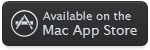 Download the server application from App Store (Cloud Spy Svr), and run the program. From the screen press "Link Dropbox" button, and from the screen log on to Dropbox, or create new account if you dont have one. Please do not forget to press "Close" button from screen to continue.
Download the server application from App Store (Cloud Spy Svr), and run the program. From the screen press "Link Dropbox" button, and from the screen log on to Dropbox, or create new account if you dont have one. Please do not forget to press "Close" button from screen to continue.
Note:
Do not need to install Dropbox client software, but no issue if you install the software.
To log in to Dropbox, do the following steps
(1) Press "Link Dropbox" button
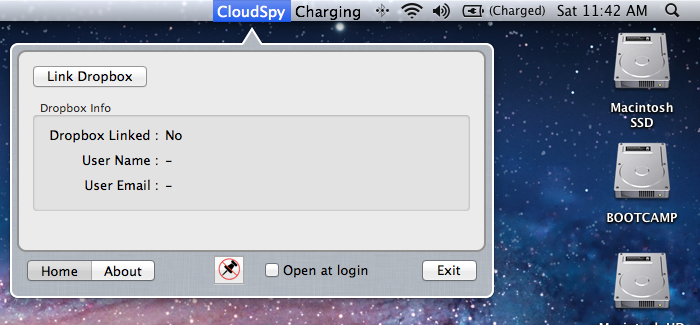
(2) Wait for a while until Dropbox Login Screen displayed as shown below, and enter your Dropbox account email address and password.
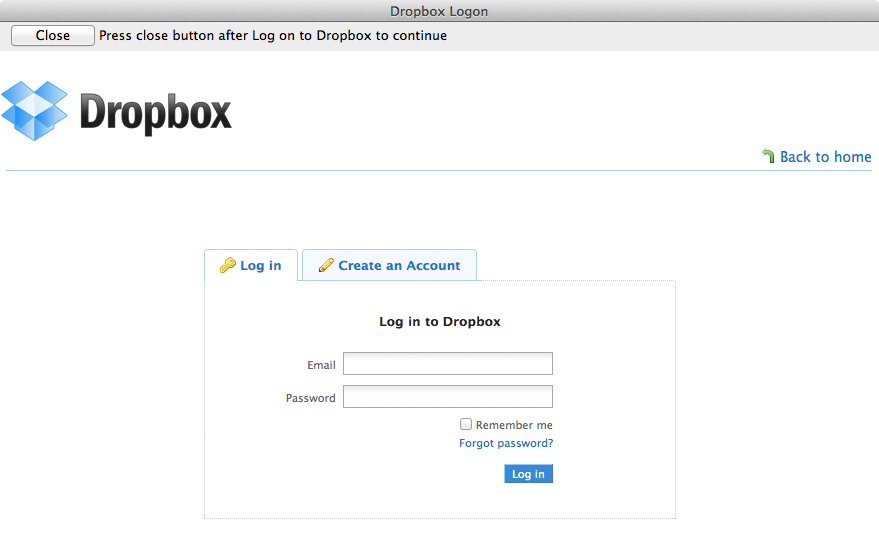
(3) On successful authentication, Dropbox will display the following screen. Please press "Close" button to continue
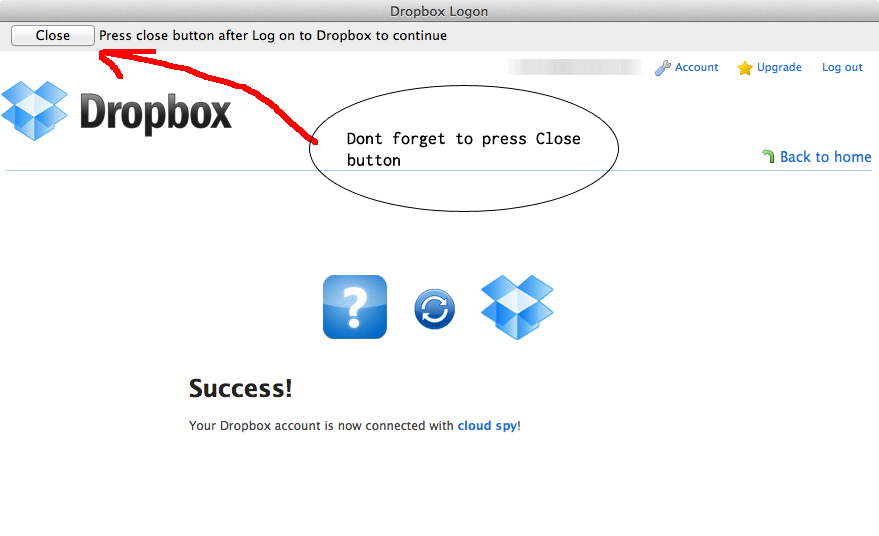
(4) When we back to application screen, will shown the following screen and told that the Dropbox is linked.

Note:
You dont have to log-on to Dropbox after reopening the program or restart the system, as authentication data is saved locally. But if you want to log on using different user, or press "Unlink Dropbox" button, you have to do log on procedure again.
Using Cient Software Cloud Spy for iPhone, iPad
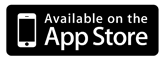 (1)Download Client application from iTunes store and install.
(1)Download Client application from iTunes store and install.
(2) Because this is the first time using this app, we need to link to Dropbox account. Press link button and follow the instruction from Dropbox to log in to system. Make sure to use the same account on the server part. After succesfull authentication, the screen will be back to application.
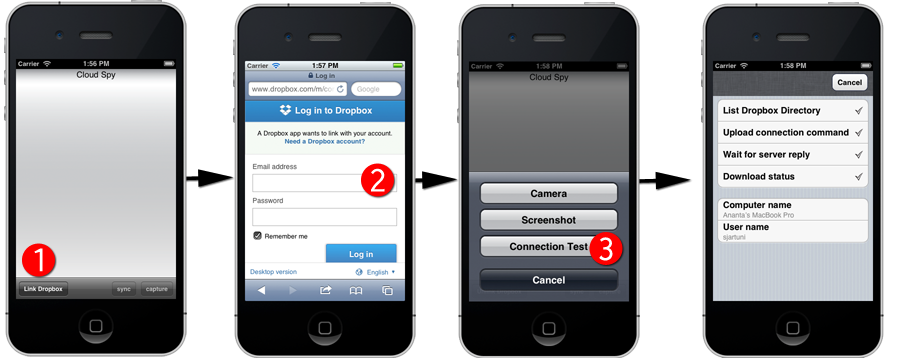
(3). After back to application, press Capture button and continued with Connection Test. Application will try to make connection to server and if sucessfull, the current server name and user name will be displayed on the screen.
(4) On successfully connection test, user can use "capture camera" command on the menu to ask Mac computer to capture image and sent to iPhone or iPad. This process will take a while, as the file have to upload to Dropbox and download to iPhone or iPad.